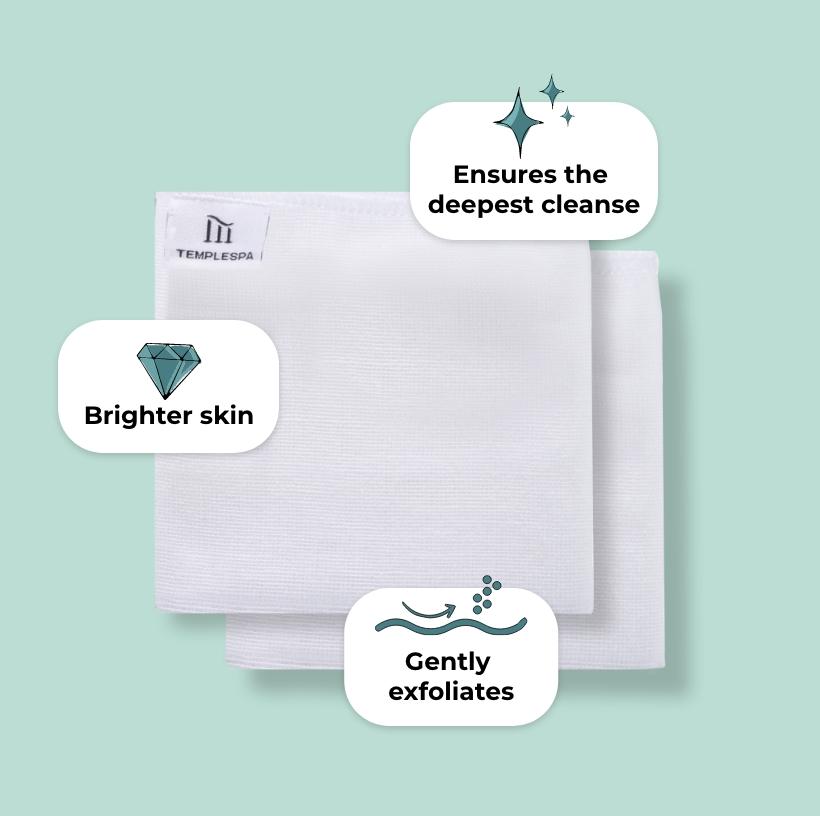ACCESSIBILITY
The following are instructions to help you adjust things like text and images to best suit your needs. The instructions are based on Internet Explorer 6 & 7 browsers.
To apply the font and colour changes below permanently:
- on the ‘Tools’ menu, click ‘Internet Options’
- on the ‘General’ tab, click on ‘Accessibility’
- click in each of the three boxes to show ticks
- click ‘OK’.
Text with a sans serif font (such as Arial) is easier to read than a serif font (such as Times New Roman). To change the text font:
- on the ‘Tools’ menu, click ‘Internet Options’
- on the ‘General’ tab, click ‘Fonts’
- in the ‘Web page font’ and ‘Plain text font’ lists, choose the fonts you would like to use
- click ‘OK’.
To enlarge the text:
- on the ‘Browser’ menu click ‘View’
- click ‘Text size’
- choose the size of text.
To prevent graphics from appearing on web pages:
- under ‘Tools’, click ‘Internet Options’
- on the ‘Advanced’ tab, scroll down to the ‘Multimedia’ heading
- click on the graphics options (‘animations’, ‘videos’ and ‘pictures’) to remove the ticks
- click on ‘Apply’, and then click on ‘OK’
- if graphics still appear, select ‘View’ then ‘Refresh’ from the toolbar, or press F5.
To change the size of the window:
- click ‘View’ then ‘Full Screen’ from the toolbar, or press F11.
There are other options to tailor web pages that help make them easier to read. These may be found under the ‘Tools’ menu:
- click on ‘Internet Options’
- select the ‘Advanced’ tab
- choose from the options available to improve visibility.